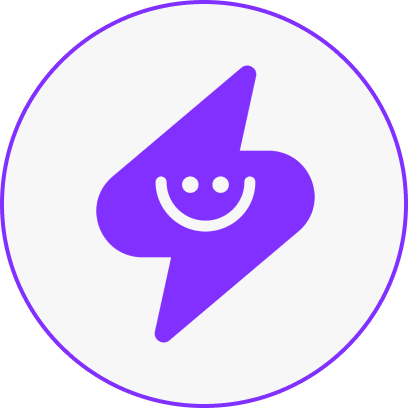If you feel like you’re spending too much time in Zoom meetings, you’re not alone. A Dialpad report found that 37% of professionals spend 30% of their working week in meetings. It can be challenging to stay updated on meeting discussions and tasks to be completed when you have a busy schedule filled with numerous meetings each week. If you're a Zoom user, you can find the discussion points using its native transcription feature. But in some cases, you need more than that.
Ideally, for each meeting, you should have an accurate record with a summary, a list of action items, and discussion points distilled in one transcript. While Zoom can’t do this, Supernormal’s AI note-taker definitely can.
We'll explain how to use artificial intelligence (AI) for automatic Zoom meeting transcription so that you can access detailed and actionable meeting transcripts in minutes.
How to transcribe a Zoom meeting in 5 steps
Let’s look at how you can transcribe Zoom meetings in five steps with Supernormal’s AI note-taker:
Step 1: Log into Supernormal and sync your calendar
Log into your Supernormal dashboard and sync your calendar. Under the "Upcoming Meetings" tab, you'll see the option to sync your calendar from your Google or Outlook account.
Note: For Outlook, you can only sync a business or organizational account. Personal email IDs with the "outlook.com" domain cannot be connected.
You have to give permission to sync the calendar from your email provider’s account to get started. After that, you can view all the upcoming meetings under this tab.
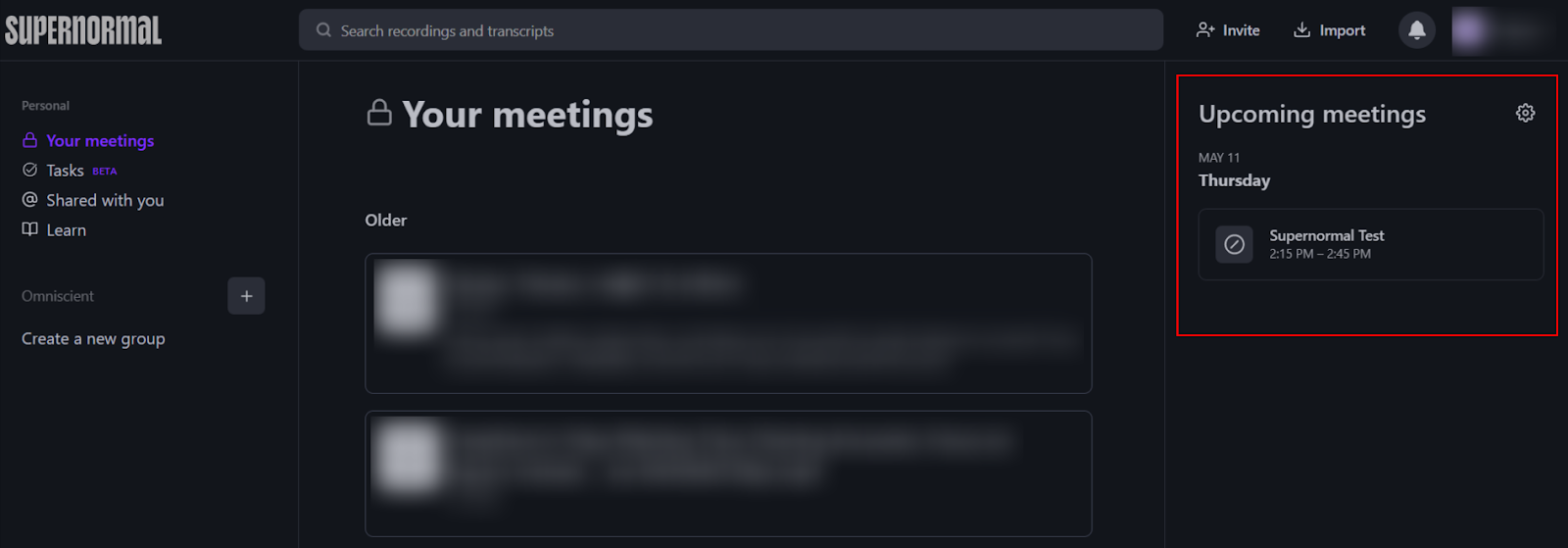
Step 2: Choose which meetings Supernormal should attend
If you're in back-to-back meetings, you should record and transcribe them. And it's best to enable live transcription of each meeting. In that case, go to the "Settings" tab by clicking the wheel icon in the "Upcoming Meetings" tab.
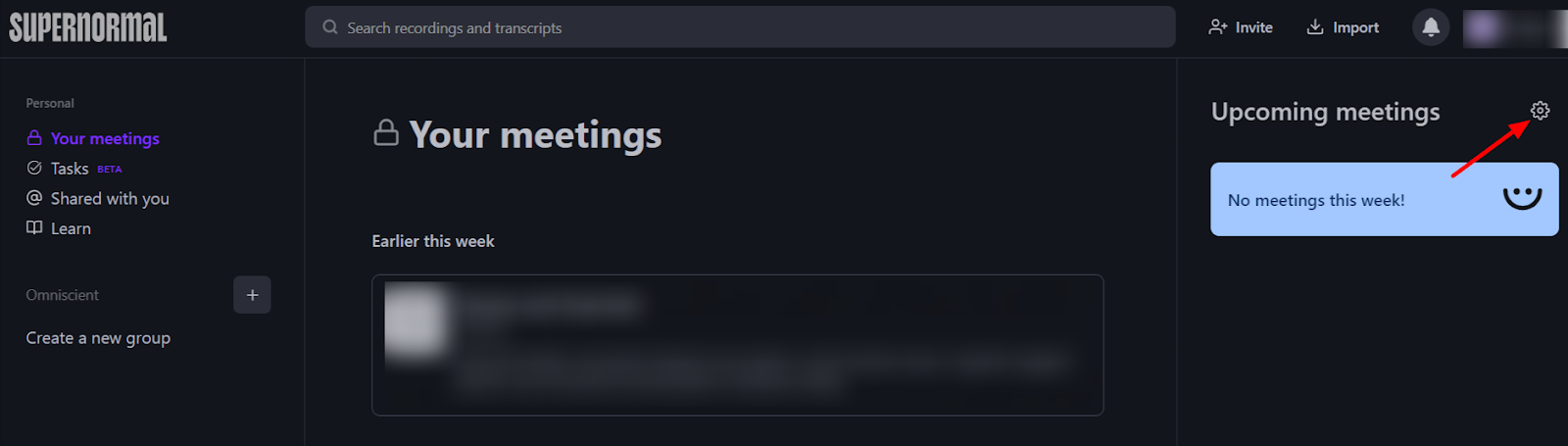
Scroll down and enable the auto-transcription option to take notes for Zoom meetings and to record video and audio for every meeting. This removes the need to click the Record button every time.

If you don't want to record or transcribe every meeting, disable these options. And then manually choose the option to transcribe and record specific meetings.
To do this, click on the meeting you want to transcribe/record the next meeting and choose whichever option you prefer.
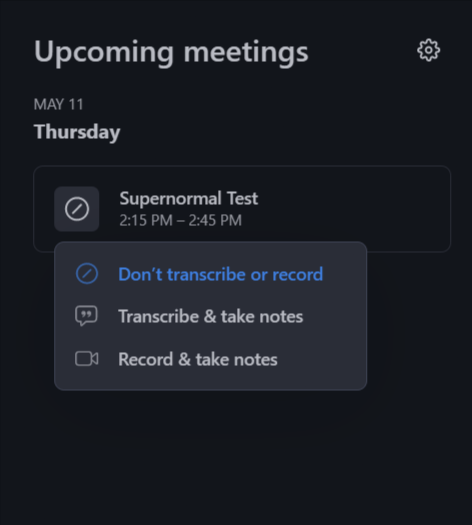
Step 3: Attend your meeting and record it
When you start the virtual meeting, Supernormal's bot, Norm, will automatically attend the meeting if you've chosen the option previously. If you choose to record specific meetings, invite Norm to each meeting.
You can send a meeting invite to norm@supernormal.com from the same email you use for your Supernormal account.
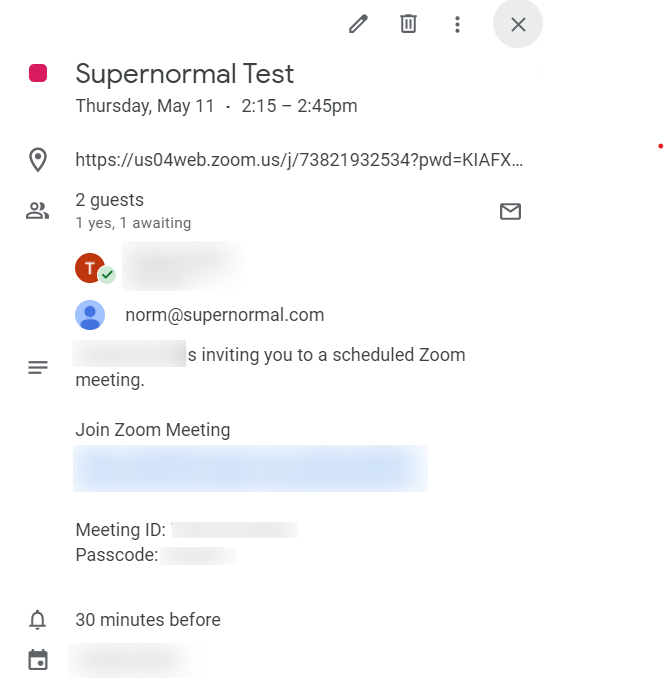
Note: Zoom transcription is only available on the Pro plan, not the Free or Starter plans.
Go to the "Participants" tab at the bottom of the screen in your Zoom meeting if you decide to record or transcribe the Zoom call mid-meeting. And send an invite using the email option. It’ll take up to 60 seconds for the bot to join. Also, the meeting host has to give the bot permission to enter the meeting, as you would any other user.
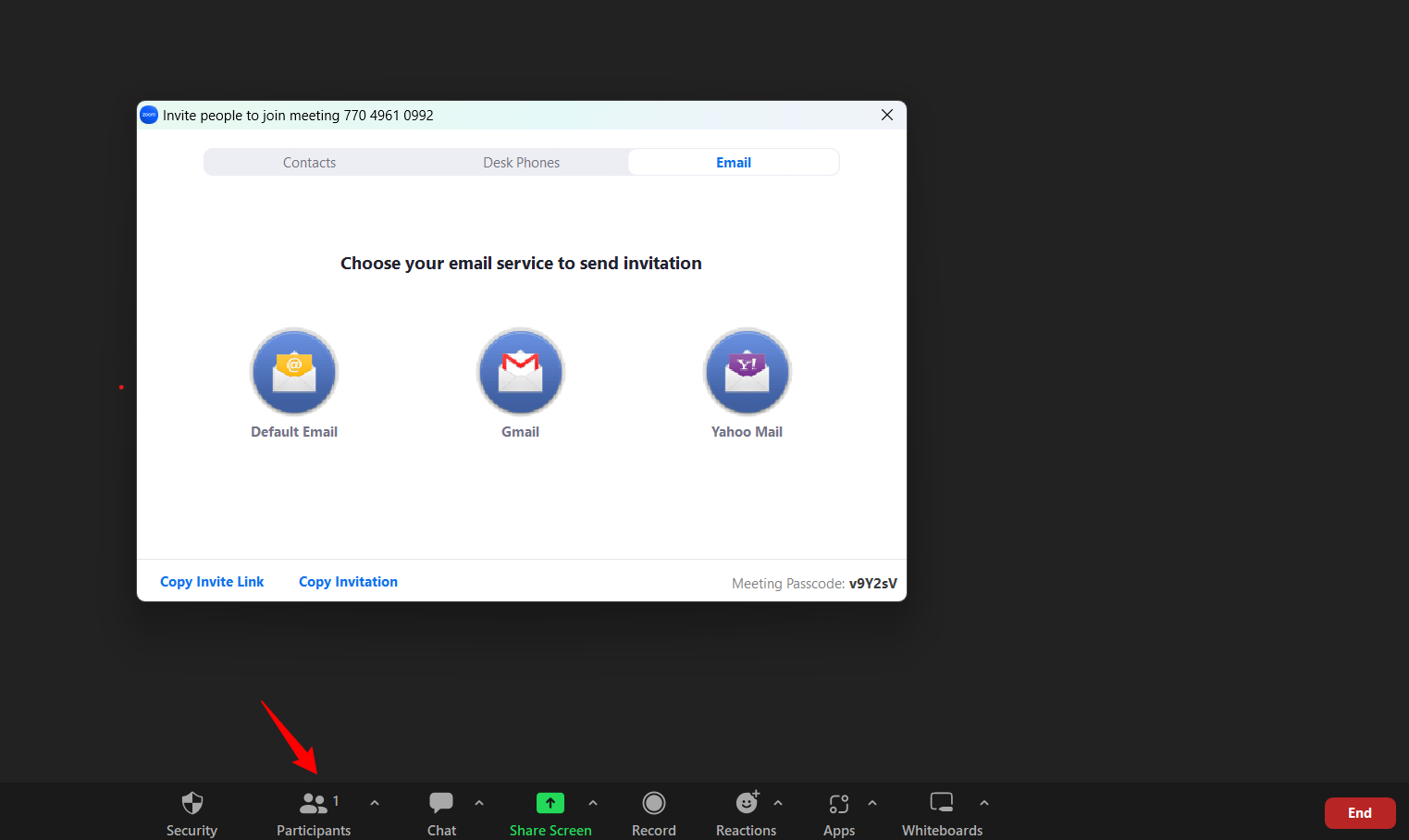
Step 4: Access the Zoom transcript and edit as you see fit
After the meeting is over, head to your Supernormal dashboard and click on the meeting to find the following:
- A meeting transcript
- A meeting short summary ("The Gist")
- A meeting summary
- A list of action items
If you find the need to edit the transcript, click the “Edit Transcript” option under the “Transcript” tab. Make the changes and save them to finalize the edits.

Supernormal generates a summary, action items, and highlights based on the meeting type. For instance, if you've transcribed a podcast or informational interview with a subject matter expert, choose the "Informational Interview" format.
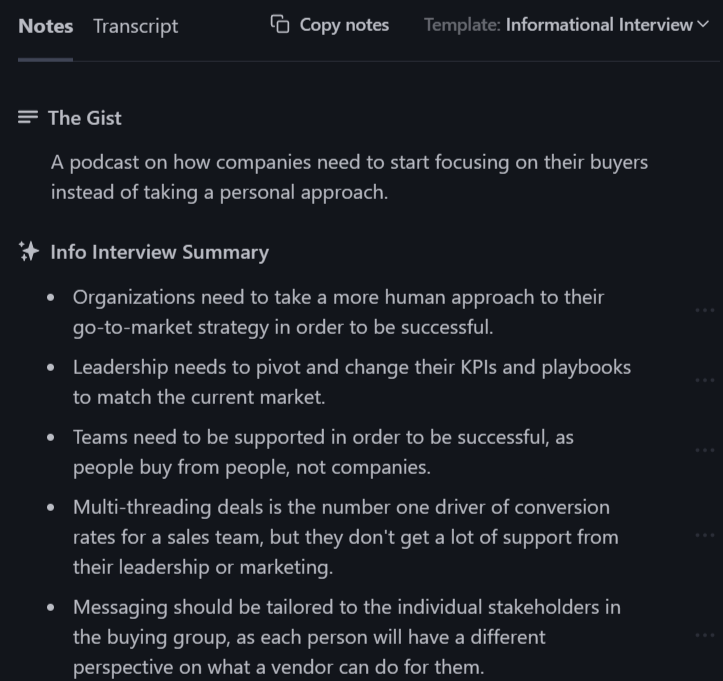
You can access 16 meeting templates based on the type of meeting. If you'd like to change the meeting type, click on the "Template" option and change the meeting type. Based on that, the summary and action items will vary, keeping the core insights intact.
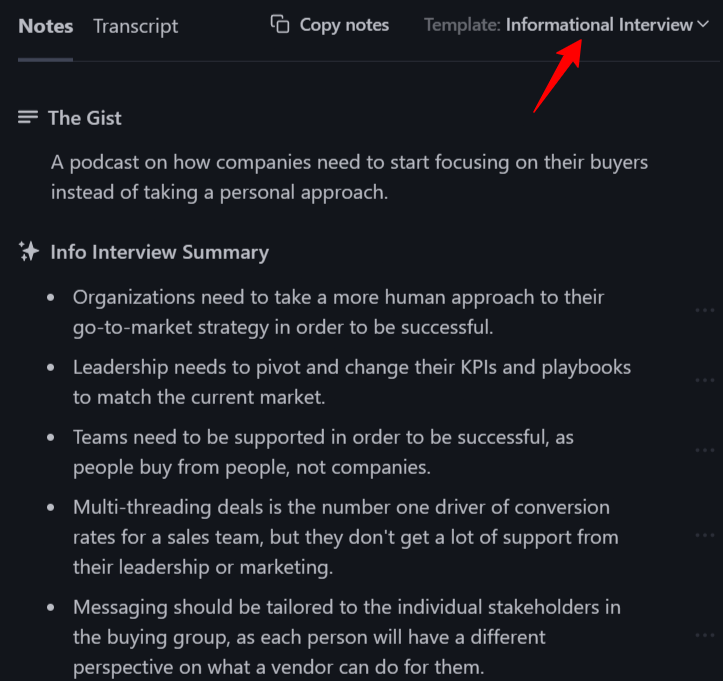
Step 5: Share it with meeting attendees and other stakeholders
With Supernormal, meeting notes are automatically shared with meeting participants by default, so you never have to worry about remembering to send notes following a meeting. Pro users also have access to advanced sharing controls to determine if and when to share notes.
Differences between Zoom transcription and ChatGPT-4 transcription
There are several feature-specific differences between automatic transcription and transcripts created using Supernormal:

Transcribe your Zoom meetings with Supernormal
Transcribing your Zoom meeting requires more than automated captioning. To ensure your transcripts act as a resource wiki for your team members, focus on using transcription tools that do more than that. For instance, Supernormal distills critical insights and neatly categorizes that information into a list of action items, highlights, and a one-line summary of what the meeting was about.
Doing so saves time and increases the productivity of meetings, ensuring everybody's on the same page and knows what needs to be done after it. Plus, it gives your team members added context if they missed the previous video conferencing call and keeps everyone in the loop.
In addition, Supernormal integrates with tools like HubSpot, Pipedrive, and Slack to add notes to specific contact cards or send them to relevant team members. The goal is to ensure that meetings are as hands-off as possible, so automate these processes to free up more time for important activities.
Ready to automatically transcribe Zoom meetings with Supernormal’s AI note-taker? Sign up for free today.