Super Notes
Ideas on applying technology to improve workflows and boost collaboration.

AI
The Best AI Transcription Tools in 2025: Which One Fits Your Workflow?
Explore the top AI transcription tools of 2025, including Supernormal, Sonix, and Descript. Find the best fit for your workflow.



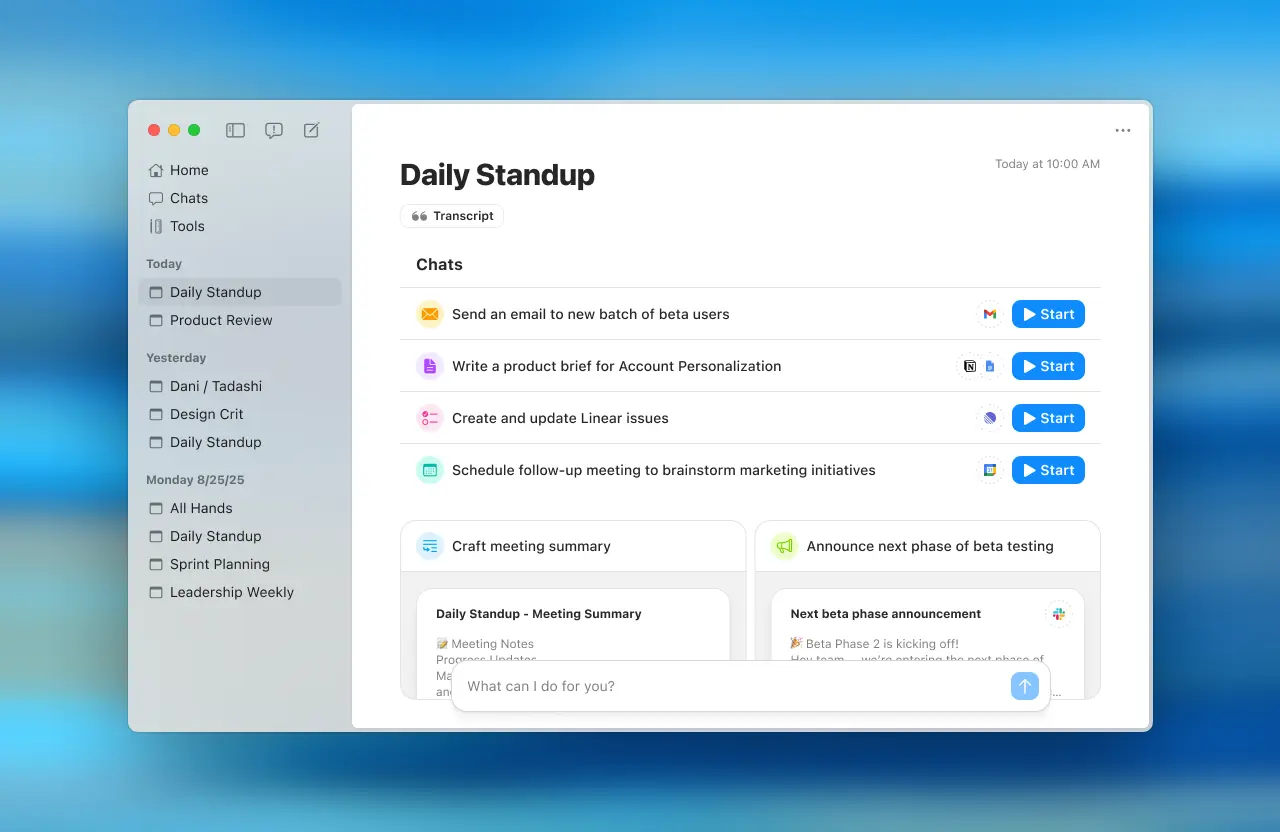
























































































.jpg)



